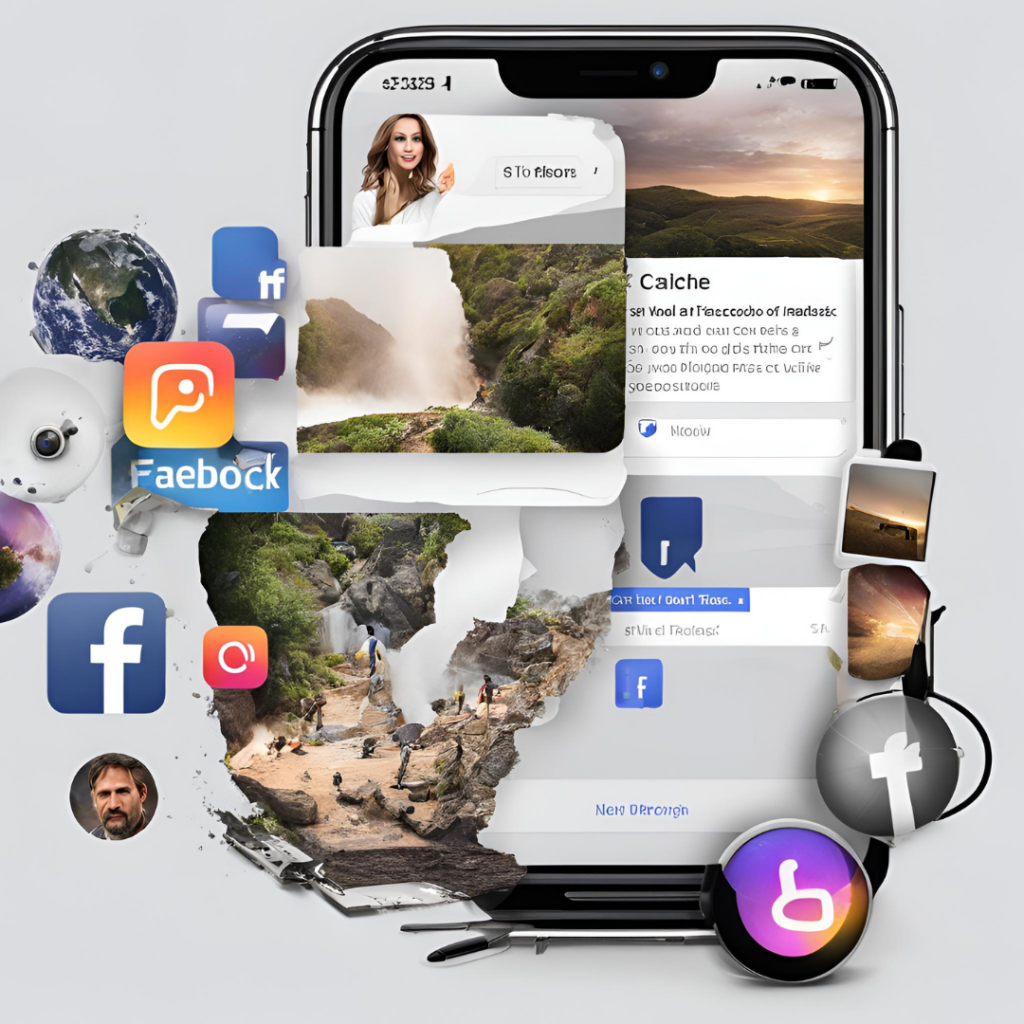
Our smartphones can sometimes feel sluggish or bloated with data from our favorite apps. Facebook and Instagram, two of the most widely used social media platforms, are notorious for accumulating cached data over time. This not only impacts your device’s storage but can also slow down the performance of the apps. Luckily, there are simple ways to clear these caches on your iPhone, freeing up space and potentially boosting performance.
What Is Cached Data, and Why Does It Matter?
Cached data is essentially a collection of temporary files that apps use to operate faster. For instance, Facebook and Instagram store images, videos, and other data to help the apps load content more quickly. While this improves the user experience in the short term, cached data can accumulate and occupy significant space on your iPhone.
When the cache grows too large, it may lead to issues such as apps crashing, delayed loading times, or less available storage. Clearing this data can provide a much-needed refresh.
How to Clear Facebook Cache on iPhone
Before diving into the detailed steps, it’s important to note that there is no built-in “clear cache” button within Facebook’s settings on the iPhone. However, there are alternative ways to reduce or clear cached data.
- Delete and Reinstall Facebook
- Open the Settings app on your iPhone.
- Scroll down and tap General.
- Select iPhone Storage and find Facebook in the list of apps.
- Tap Facebook and select Delete App. This will remove the app and all its cached data.
- Head to the App Store and reinstall Facebook. Log in to your account, and you’ll notice a refreshed experience with reduced app size.
This method is effective for cleaning cached data, but be prepared to re-enter your login credentials.
How to Clear Instagram Cache on iPhone
If you’re looking for ways to speed up Instagram and free up space, here’s how to do it:
- Offload Instagram to Clear Cache
- Open the Settings app.
- Go to General and tap iPhone Storage.
- Locate Instagram and tap it.
- Select Offload App. This will remove the app but retain its documents and data.
- Tap Reinstall App to bring back Instagram with a cleared cache.
- Log Out and Clear Search History
- Open Instagram and navigate to your profile.
- Go to Settings by tapping three lines at the top.
- Select Privacy and tap Clear Search History. This won’t delete the app cache entirely but will help reduce unnecessary data.
How Clearing Cache Helps Your iPhone
Now that you know how to clear Facebook and Instagram cache on iPhone, let’s explore the benefits of doing so:
- Boosted Performance: By clearing cached data, you may notice smoother and quicker app navigation.
- More Storage Space: Clearing cache helps free up storage, giving your iPhone more room for photos, apps, and updates.
- Fewer Glitches: Reducing app bloat can minimize app crashes and freezing issues.
Tips for Maintaining App Efficiency
Here are some proactive tips to ensure Facebook and Instagram run smoothly:
- Regularly Update Your Apps: Keeping apps updated ensures you have the latest performance improvements.
- Clear Cache Periodically: Make it a habit to offload or reinstall apps every few months.
- Optimize iPhone Settings: Use iOS features like Offload Unused Apps to automatically manage app storage.
Common Myths About Clearing Cache
It’s easy to get caught up in misconceptions about cache clearing. Let’s debunk a couple:
- Myth: “Clearing cache deletes my photos and data.”
Truth: Cache removal only erases temporary files. Your personal data, like photos and messages, remain intact. - Myth: “Clearing cache is bad for app performance.”
Truth: While cached data helps apps run faster, an overloaded cache can lead to the opposite effect.
Wrapping Up
Knowing how to clear Instagram cache iPhone users have been searching for and understanding how to clear Facebook cache on iPhone can make a big difference. These simple actions keep your device running smoothly, ensuring your social media experience remains enjoyable and trouble-free.
So, the next time your iPhone feels sluggish, don’t hesitate to give these methods a try. A well-maintained device is the key to seamless app usage, and with these tips, you’re well-equipped to keep it that way.
Take control of your iPhone’s performance today!