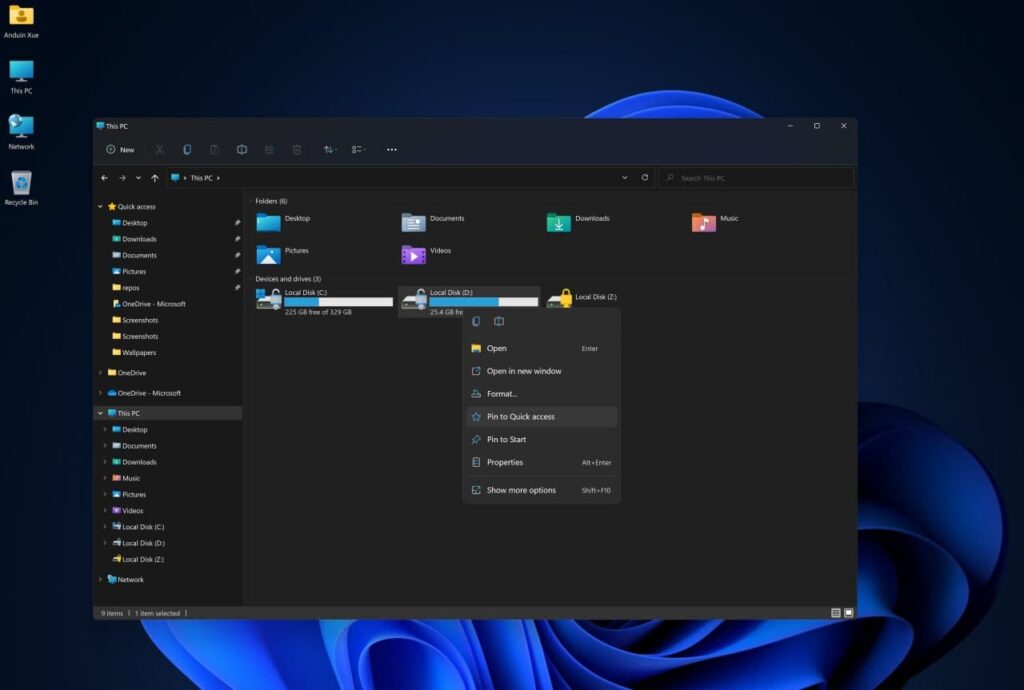
Microsoft took a daring step with the launch of Windows 11, its stylish, fresh, and feature-packed operating system. Released worldwide in October 2021, Windows 11 offers a mix of visual improvements, performance boosts, and robust new features designed to appeal to a diverse range of users, from students and business professionals to gamers and PC enthusiasts.
Whether you’re transitioning from Windows 10 or discovering the OS anew, this comprehensive guide delves into all the key features, lesser-known treasures, and enhancements that Windows 11 has to offer.
1. A New, Focused User Interface (UI)
One of the most noticeable features of Windows 11 is its new user interface. Microsoft has removed the familiar left-aligned Start Menu and Taskbar we have known since Windows 95. In Windows 11, everything is centered—both literally and visually.
Key UI Enhancements:
Centered Start Menu & Taskbar: The search bar, pinned applications, and Start icon are all centrally aligned for an improved appearance. This design is inspired by mobile OS and macOS, offering a sleek and tidy look on the desktop.
Smoothly Rounded Corners: All windows, menus, and dialogues now feature softly rounded edges, providing a touch of visual sophistication and uniformity.
Updated Icons and Fonts: Windows 11 introduces fresh system icons and a new typeface named Segoe UI Variable, crafted to adapt more seamlessly to the high-resolution screens of modern devices.
Interactive Themes and Wallpapers: The latest wallpapers incorporate dynamic lighting that adjusts automatically based on your system’s theme (light or dark mode), offering a captivating visual experience.
This new UI is not just about looking nice—it improves usability, especially on large screens and touch screens.
2. Smoother Operation and Better Efficiency
Windows 11 has been made to be leaner and quicker compared to Windows 10. If you have a brand-new machine or one that’s a couple of years old (but compatible), you’ll notice several performance enhancements.
Performance Gains Include:
Quicker Boot Time: Windows 11 optimizes the boot process so it occurs quicker from powered down to running in full.
Improved Memory Management: The OS prioritizes open and currently used apps, and optimizes tasks in the background effectively.
Battery Optimizations: On PCs and tablets, Windows 11 includes features like power throttling so that battery life is maintained without the user’s experience being disrupted.
Simply put, Windows 11 feels smoother and snappier, especially while launching apps, files, or multitasking.
3. Snap Layouts and Snap Groups – A New Way to Multitask
Windows has always excelled at multitasking, and Windows 11 enhances this further with the introduction of Snap Layouts and Snap Groups..
What Are Snap Layouts?
Snap Layouts let you quickly stack windows next to each other on your screen. Just hover your mouse over the maximize button on any window. You will see layout options, like splitting the screen in half, into thirds, or into four sections.
Snap Groups Remember Your Workflow
Snap Groups subsequently takes it a notch up by remembering your snapped window setups, even after you restart. So if you have a browser, Excel file, and Word document side by side open, Windows 11 will have them open the next time you log on in the same arrangement.
It’s a perfect feature for professionals, developers, content creators, and even students working on projects.
4. Advanced Virtual Desktops
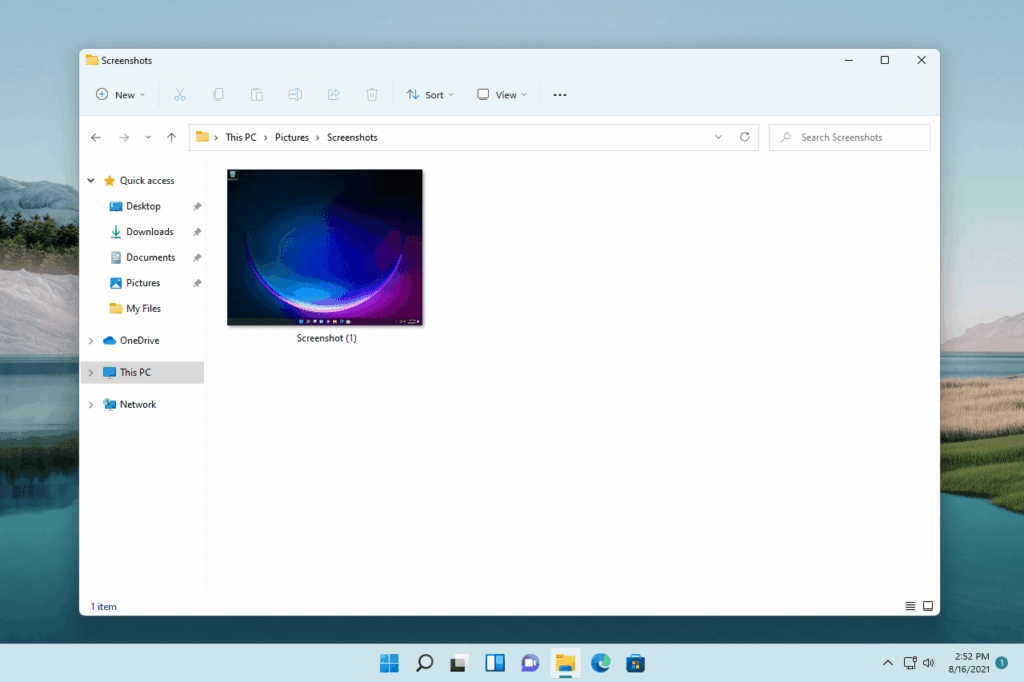
Although Virtual Desktops showed up in Windows 10, Windows 11 enhances the feature.
You can now:
Create multiple desktops for different workflows: work, study, entertainment, or games.
Customize each individual desktop with its own wallpaper and window layout.
Flip between them quickly with keyboard shortcuts (Win + Ctrl + Left/Right) or from the Task View button on the taskbar.
Virtual Desks allow you to separate your work and personal life, all on one computer—without clutter.
5. Custom Widgets Panel
Widgets are back in Windows 11, now as a clean, editable panel that slides in from the left.
What Can Widgets Do?
Show live weather forecasts
Show your calendar and task list
Show customized news and headlines
Show traffic, stocks, sports scores, and more
Powered by Microsoft’s AI core, widgets learn your habits over time and show you relevant information based on what you’re interested in.
It’s especially useful for catching up at a glance—without a browser or other apps.
6. Microsoft Teams is now part of the taskbar.
With remote work and remote collaboration becoming the new norm, Windows 11 integrates Microsoft Teams Chat into the taskbar.
You can do it all with one click:
Start a video or audio call
Send quick messages
Schedule a meeting
This integration isn’t limited to business users. It works with personal accounts too, making Teams a universal communication hub. Whether you’re connecting with colleagues or catching up with family, it’s faster than ever.
7. Gaming Takes Center Stage
Gamers will find a lot to love in Windows 11. Microsoft has leveraged its Xbox experience to bring console-level gaming features to PC.
Key Gaming Features:
Auto HDR: Enhance lighting and color in old DirectX 11 games, giving them new life—despite not being created for HDR.
DirectStorage: Enables games to stream data straight from the SSD to the GPU, significantly decreasing load times, especially on NVMe SSDs, by a substantial margin.
Integrated Xbox App: With Xbox Game Pass integrated out of the box, consumers can play an evolving library of 100+ high-fidelity games directly from their PC.
Combined, these features make Windows 11 an incredible choice for hardcore and casual PC gamers alike.
8. A Completely Revamped Microsoft Store
Microsoft Store has been redesigned in Windows 11. Not only is it more responsive and accessible, but it also boasts a much bigger app catalog.
What’s New?
Support for More Apps: From standard Win32 apps, to Android apps (from Amazon Appstore and Windows Subsystem for Android), to Progressive Web Apps.
Cleaner Interface: Easier navigation with better organization of apps, movies, TV shows, and games.
Developer-Friendly: Developers get to keep more of their revenue and have more flexibility to use their own billing systems.
This all makes the Microsoft Store an even more secure, centralized location to get anything you need—of course free from the dangers of downloading from untrusted sites.
9. Enhanced Security Features Added
Security is a top priority for Windows 11. A significant reason it is incompatible with many older PCs is due to its stringent hardware requirements, which facilitate the incorporation of enhanced security measures.
Essential Security Features:
TPM 2.0 Requirement: The Trusted Platform Module safeguards sensitive information, such as encryption keys and passwords.
Secure Boot: This function prevents your computer from booting with malicious software, including bootkits and rootkits.
Windows Hello: This feature enables login through facial recognition or fingerprint, eliminating the need for a password.
Microsoft Defender Antivirus: This comes pre-installed and updates automatically to protect against malware, ransomware, and phishing threats.
These features ensure user safety by default, positioning Windows 11 as a more secure operating system for both personal and professional environments.
10. Compatibility and System Needs
Windows 11 is a solid system, but it does have some hardware requirements. There has been some uproar about this, but Microsoft’s reasoning is that better security and performance necessitate modern hardware.
Minimum System Requirements:
– 64-bit dual-core processor (1 GHz or faster)
– 4 GB of RAM
– 64 GB of storage
– TPM 2.0 chip
– DirectX 12 compatible GPU with WDDM 2.0 driver
– UEFI firmware with Secure Boot
Use Microsoft’s PC Health Check tool to check if your device is compatible.
Final Thoughts: Is an Upgrade a Good Idea?
Windows 11 is more than a mere visual update—it’s a complete overhaul of the Windows platform. It seamlessly blends aesthetics with functionality, power with performance, and productivity with personalization.